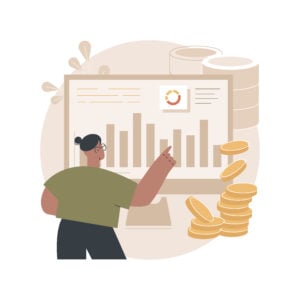Reading Time: 9 minutesI remember sitting down with a public sector customer who’d just started using AWS Cost and Usage Reports (CUR). Their FinOps lead said, “We have the basics, but now we need to unpack this data.” I’ve heard this same thought from many teams: they’re fine with generating a basic CUR,...
Reading Time: 7 minutesI took a long break from writing and let my blog languish with stale, old posts. Writing has always been my way of making sense of things, sharing ideas, and building connections. I have always kept my blog on WordPress. It’s a solid platform for publishing. But the act of...
Reading Time: 9 minutesImagine this: You sit down with your team to review your organisation’s monthly AWS costs, yet everyone seems unsure who owns which part of that spend. You might ask, “Shouldn’t we know exactly how these costs break down, who used what, and why that usage soared last week?” And how...
Reading Time: 7 minutesAs your business scales, cloud costs can be hard to manage. Proper cost allocation is important to avoid overspending by charging the right costs to the appropriate teams or projects. When done correctly, this process brings clarity, ensures accountability, and enables your teams to make smarter spending decisions. In this...
Reading Time: 18 minutesMoving to the cloud isn’t just a new tech trend—it’s a shift in how you handle and plan for your IT spending. Today, as more organizations rely on AWS, it’s critical to keep track of every dollar. Cloud adoption is on the rise, and so is the complexity of managing...